HiBob Integration Updates: 2022
Our HiBob integration has been extremely popular since launching. We had an oversubscribed beta version and glowing feedback on the integration. As always, at Zinc, we want to build the best background checking software that works for you - and that means constantly improving our offerings.
So, we’re excited to announce that we’ve released version 4 of the HiBob integration with a new set of features.
Some of the key features in this release include:
- See failed HiBob uploads in Zinc: Seamless communication between Zinc
- and HiBob means that you no longer have to manually check if documents have uploaded successfully. If there are any failed uploads, you’ll see them directly in Zinc so you can take action quickly.
- Upload right to work data: Faster workflow: Take right-to-work documents from Zinc direct to HiBob.
See failed HiBob uploads in Zinc
Any HR integration should allow you to access data easily from both sides. When uploading candidates from Zinc to HiBob, you'll now see feedback within Zinc for any failed attempts. Managing the uploads centrally from your Zinc account. you’ll see a green success or grey retry icon by your candidate's name if we’ve tried to upload to Bob and the status is pending.
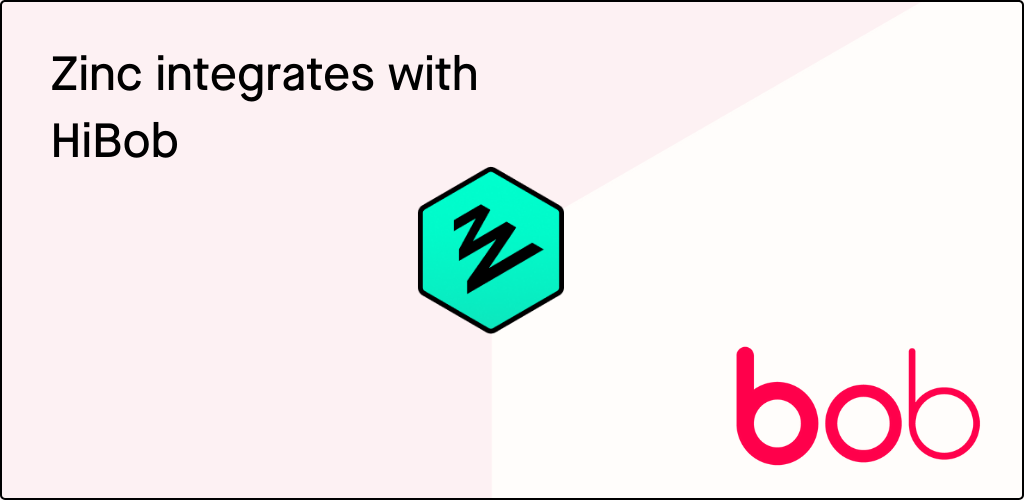
Upload right to work data
With the new right to work laws in 2022, automate your compliance and workflow and push these documents direct from Zinc to HiBob. Zinc has partnered with Onfido which can be used as your Identity service provider, (IDSP) to verify any form of right-to-work documents.
Have document files automatically uploaded to HiBob when background checks are done. We’ll also notify you of a flag if there are any expiring visas or restrictions to work.
Hibob integration: Background
Zinc is proud to announce our latest integration with HiBob. You can now automatically upload background checking data from Zinc directly into your people management system, saving you time downloading from Zinc and uploading to Bob. Ensure no data gets lost or needlessly downloaded, creating unnecessary risk. When reports move to complete, they are transferred into Bob with the PDF report, the link, and report status. The HiBob integration with Zinc gives customers the ability to streamline their hiring workflow by seamlessly transferring reference and background checking candidate data from one platform to another.
You can integrate Zinc with HiBob from any ATS you are using, for free.
“We’re thrilled to be partnering with Zinc in order to streamline the hiring experience. At a time when finding and hiring the right people is so challenging, ensuring this process is fast and keeps stakeholders aligned is critical. We’ve already seen how this partnership creates value for our customers and are looking forward to see more create better experiences.” Yoav Gur, Sr. Director of Business Development, HiBob
“This integration has already saved our customers a tonne of time, they previously would spend downloading, then uploading background checking reports. Since Bob is so highly configurable, it’s enabled customers to completely change their workflow, reviewing and managing check results entirely in Bob. You can use Bob’s assigning tasks workflow to notify managers if their candidate’s have any right to work restrictions or any flags on their references for instance.” Luke Shipley, CEO, Zinc
About HiBob
HiBob was founded to modernise HR tech. HiBob's intuitive and data-driven platform, Bob, was built for the way people work today: globally, remotely, and collaboratively. Since its launch in late 2015, Bob has achieved consecutive triple-digit year-over-year growth, and become the HRIS of choice for more than 1,000 modern, midsize and multinational companies who understand that a powerful, agile HR tech suite is mission critical and a key driver of organisational success. Fast-growing companies across the globe such as Monzo, Happy Socks, Gong, Fiverr, and VaynerMedia rely upon Bob to help HR and managers connect, engage, develop and retain top talent.
About Zinc
Zinc helps companies put a consistent process in place across all roles. Delivering compliant background checks straight into HiBob. Save time by automating the upload of reports to your HR software. You no longer need to download and upload candidate data.
If you have any questions about HiBob or would like to inquire about future integrations, get in touch. We’d love to hear from you.



