Enhancing Collaboration and privacy
Introducing Zinc groups, the flexible and robust government-grade permission and segmentation capability for true advanced setup, catering to the needs of every stakeholder in your business.
This update enables your teams to collaborate effortlessly and protects sensitive information so Zinc can be effectively implemented across large or complexed workplaces.
You might find them most useful if you’re currently facing one on the following issues:
- Recruiting at different locations - If your hiring is spread across different locations, setup a group for each location.
- Hiring across multiple departments - If departments have their own HR team, setup a group for each department.
- Limit by seniority - Only want senior team members to be able to request and manage certain checks? Group users and packages by seniority.
Groups help create a specific view of Zinc for a set of users, packages and requests. You may also find our new update to user roles useful when crafting your account access.
Using groups is a two step process, create your group and then add packages to them
Setting up a Group
A detailed overview is available in the link below, but here’s a summary
- From Company Settings > Team, scroll down to the “Groups” section and select "Create group."
- Give your group a name and add team members. Team members added to groups gain access to the packages assigned to that group.
- Deleting a group disbands the grouping of users but doesn't impact associated checks and packages. Admins can delete a group by selecting "Delete group."
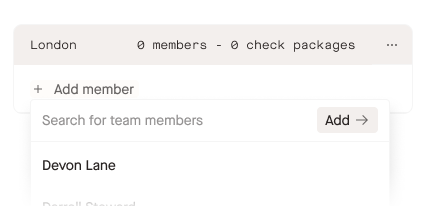
Assigning Packages to Groups
For a group to be effective you must assign packages to the group. Only users in that group (and admins) will be able to edit, start, and cancel checks for the assigned. When creating a check package, choose the group to assign the package to in the final step of Access and Notifications. Packages can be added or changed in existing packages in the left hand column.
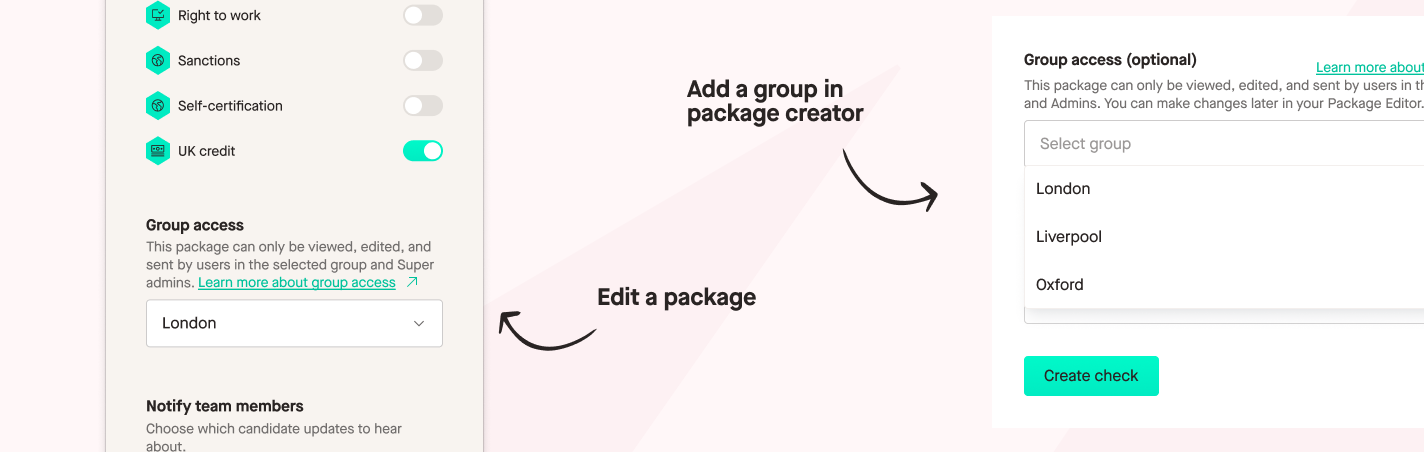
As only one group is able to be added to a package, we have added the ability for you to duplicate packages. Select the three horizontal dots on a packages view → duplicate check package.
How do groups affect me if we don’t use them?
If you don’t use groups, packages and requests will appear the same way that they have previously in your account.
For more information on these new changes:
If you have any questions, please don’t hesitate to reach out to your account manager or contact us at support@zincwork.com



